Passkeys
A passkey is a simple and secure way to log into your accounts without using traditional passwords. Think of it as a digital key that's unique to you and your device, making it much safer than remembering and typing passwords.
How it works
- Just use your device: Log in using your fingerprint, face, or device PIN
- Works everywhere: Use it on your phone, tablet, or computer
- Stays safe: Your passkey can't be stolen or guessed like passwords can
- Easy to use: No more remembering complex passwords
- Always protected: Keeps your accounts secure from fake websites
Why use passkeys?
- More secure than regular passwords
- Quick and easy to use
- Can't be copied or stolen
- Protects you from scams
How to register a passkey
- When you start the CentralAuth login flow, click on the
Login with a passkeybutton.
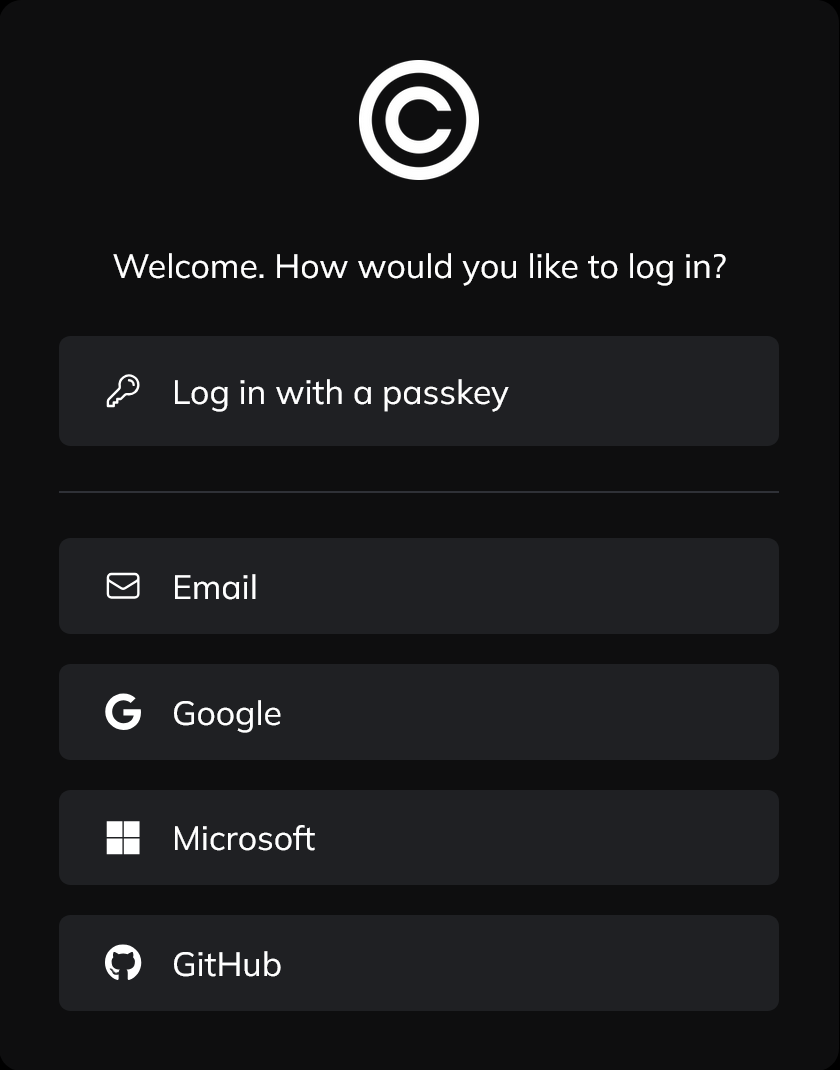
- When you have not yet registered a passkey for this organization, you will be presented with the passkey screen:
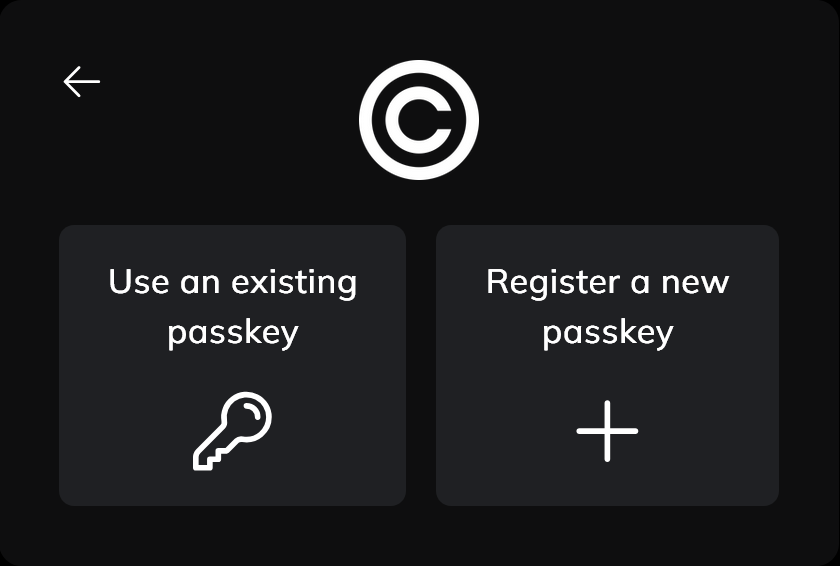
- Click the
Register a new passkeybutton to start the registration process.
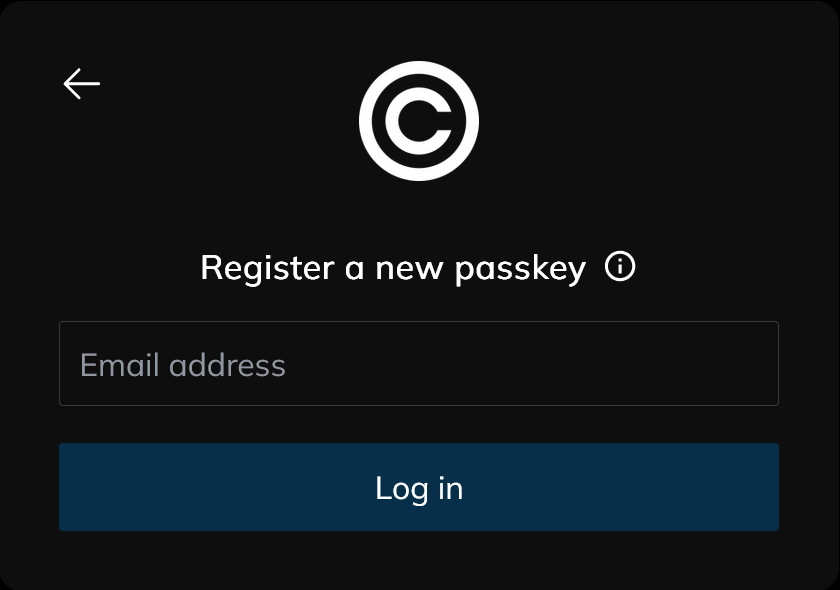
-
Enter your email address and click the
Log inbutton. You will receive an email with a 5-digit code. Enter the code to verify your email address. -
You will be asked to set up your passkey. This process will vary depending on the device you are using, e.g.:
- Windows: Windows Hello, PIN or password
- Android: Fingerprint, Face Unlock or PIN
- iOS: FaceID, TouchID or PIN
-
Once you have set up your passkey, it will be saved on your device and you can use it to log in anywhere you use the same account.
How to use an existing passkey
- When you start the CentralAuth login flow, click on the
Login with a passkeybutton.
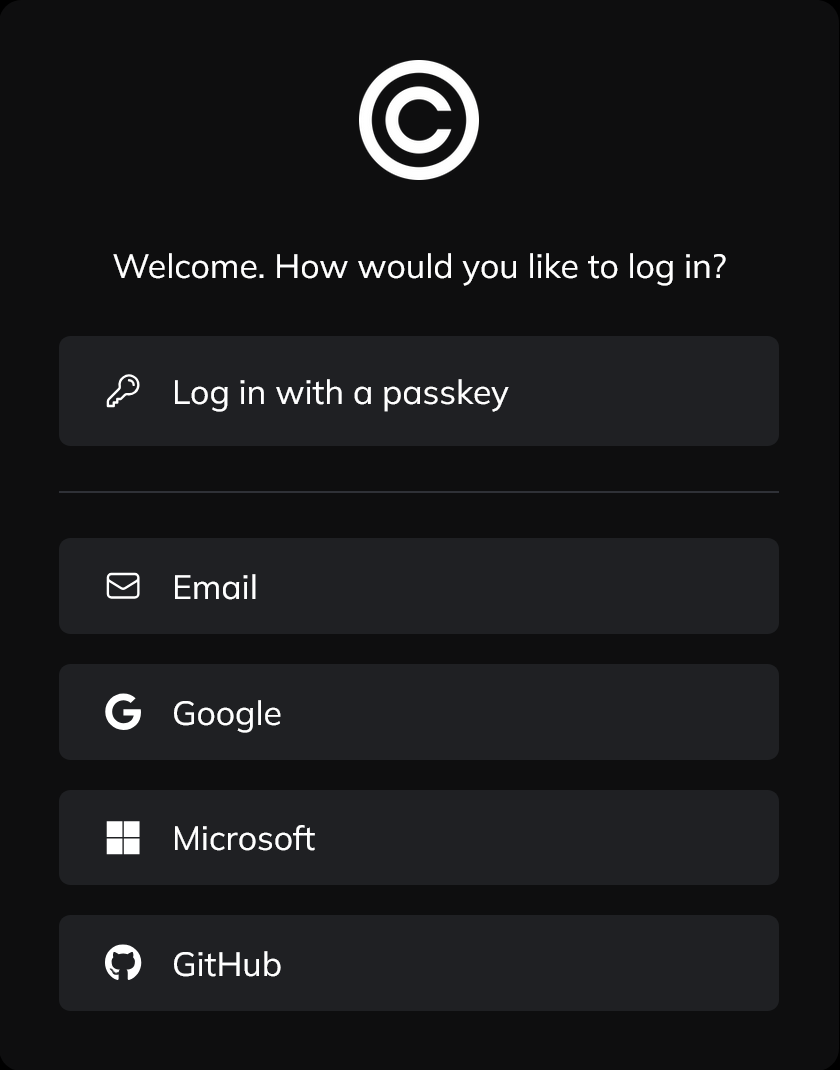
- When you have already registered a passkey for this organization in this browser, you will be presented with the passkey prompt from your device. Otherwise, you will be presented with the passkey screen:
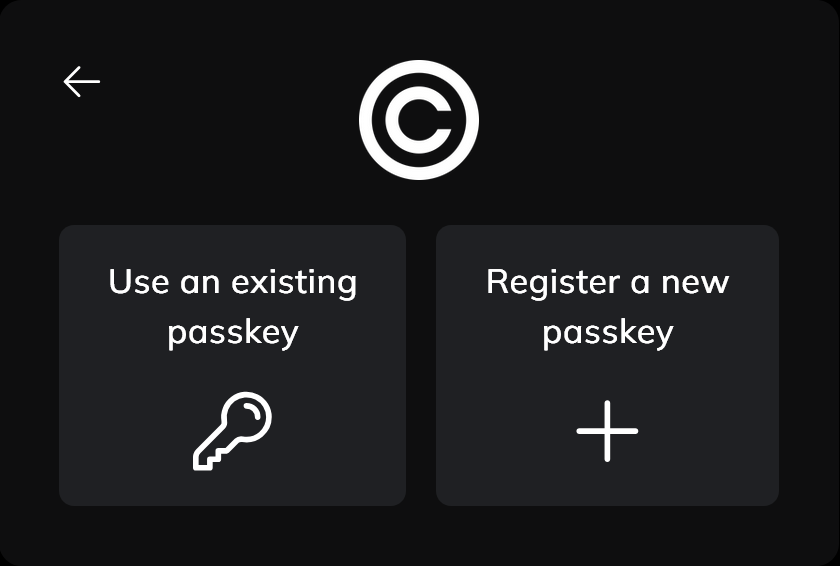
-
Click the
Use an existing passkeybutton to show the passkey prompt from your device. -
Follow the instructions on your device to log in using your passkey.